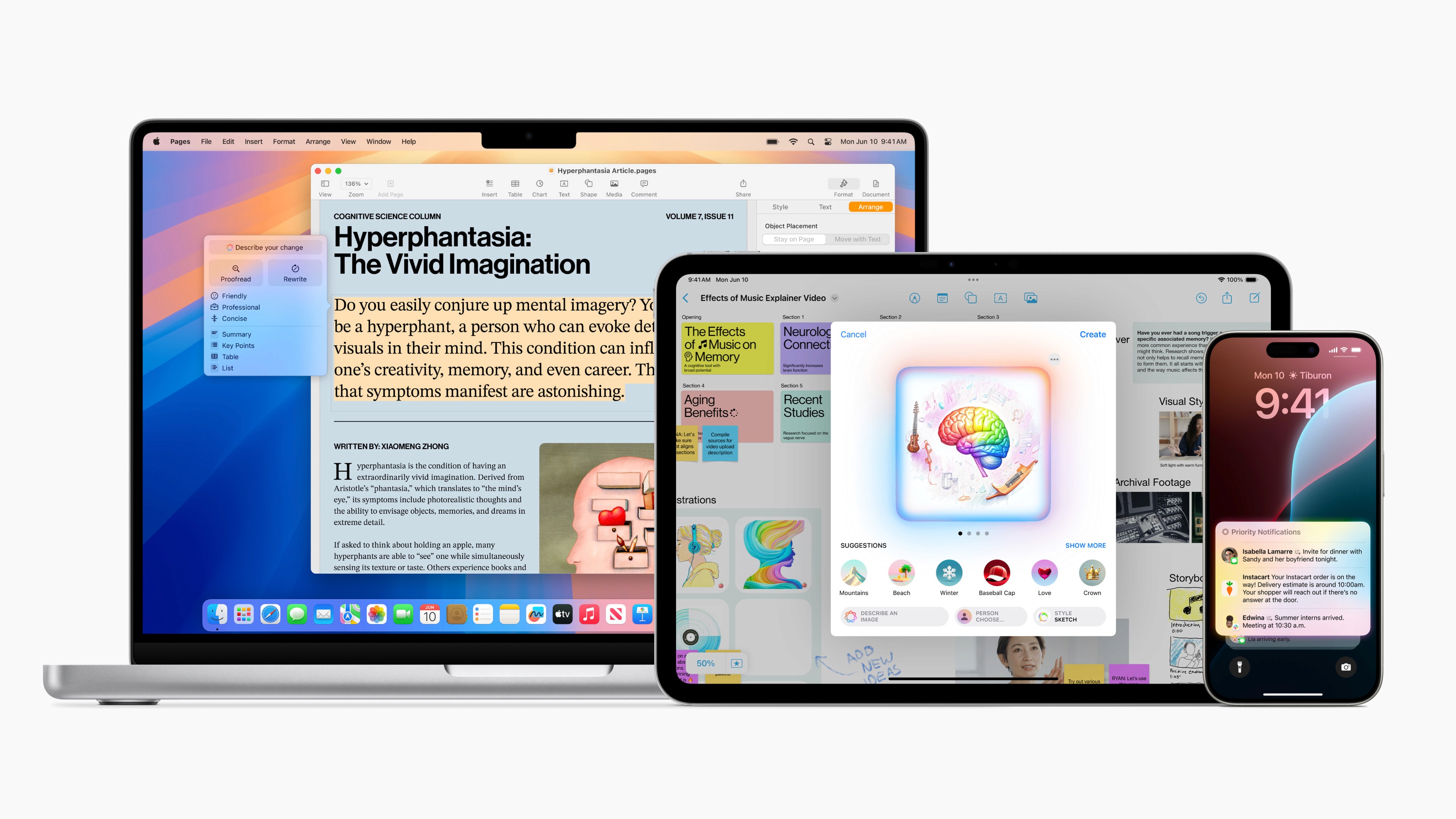April 21, 2021
7 tips for holding great meetings in Teams
Teams is a collaboration tool from Microsoft with a complete solution for online meetings, team collaboration, and chat. The platform is the fastest growing service at Microsoft with several million daily users. Over the past year, there has been a significant increase in the number of Teams users. Below, we have gathered 7 simple tips on how to conduct more effective and good meetings in Teams.
1. Keep track of meetings with the Teams calendar
With the Teams calendar, you can have an overview of the meetings scheduled for the week. By hovering over the appointment, you can see the meeting agenda. You can synchronize Teams with Outlook for a full overview.
2. Use the camera
Even if you are unable to meet in the same room, you can see each other through the camera. Encourage meeting participants to use the camera so that you can see each other's facial expressions. If you are in a location with a lot of background noise, you can use custom backgrounds in Teams or blur the background.
3. Record the meeting
If there are people who cannot attend the meeting at the time it is held, you have the option to record the meeting and share it with others.
4. Collaborate on Teams in Office 365
The programs in Office 365 are integrated into Teams, allowing colleagues to work together on different files. This makes projects more efficient and ensures that they do not come to a halt if a key person in the project is absent for various reasons. You can both share and work together on different files in meetings and channels. In addition, the integration with Office programs gives you access to all documents no matter where you are, and you have automatic backup of your work in OneDrive.
5. Keep an eye on meeting time
How many times have you exceeded the set meeting time? Teams has included a notification when there are 5 minutes remaining in the scheduled meeting, providing a reminder to wrap up the meeting.
6. Good equipment makes you look and sound better in meetings
Who hasn't experienced a meeting participant with poor sound or a camera that makes them unrecognizable? There is equipment that is Teams certified and significantly enhances the user experience in Teams.
7. "Together mode"
In Norwegian, it is called
This page is translated using AI
Give feedback