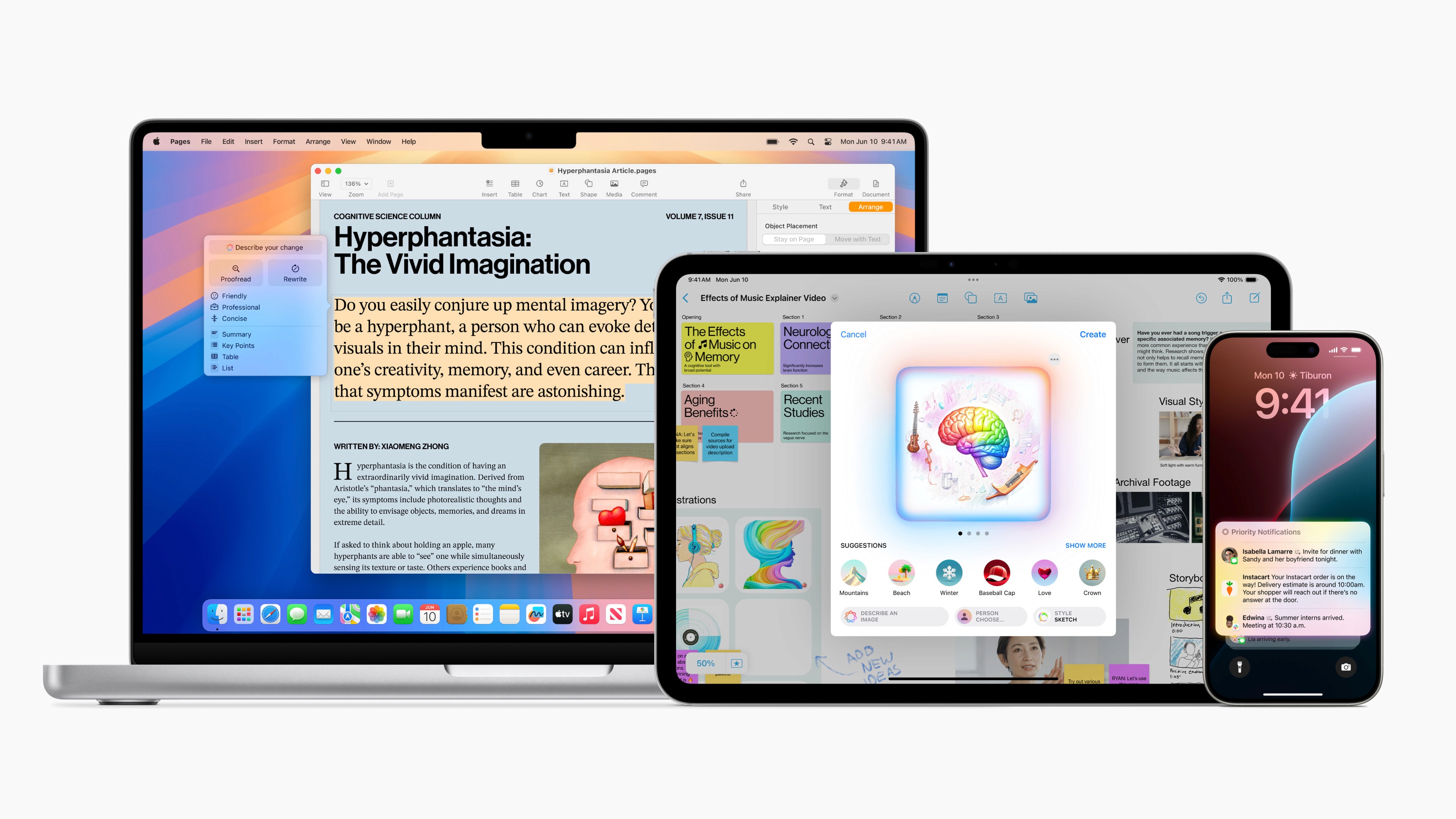November 24, 2021
Organize tasks with Microsoft Planner
Several times we have talked about how Microsoft 365 is so much more than just email and Word. In this post, we will discuss Planner, which organizes work with Kanban boards for your entire team.
Microsoft has created a visual task tool that systematizes work in blocks and charts. With Microsoft Planner, you can organize group work in the company. Participants in a group can easily create new plans, organize and assign tasks, share files and documents, and chat about what they are working on. At the same time, you are always updated on the progress of the group in terms of status and assignment.
How to create a new plan in Microsoft Planner
The tool Microsoft has created is quite simple and intuitive to use. You create a new plan, add the members who should participate, assign tasks to the participant who should do what, and update the status of your tasks along the way. We have described step by step how to create a new plan below:
Log in to Planner
Create a plan by clicking on the plus sign on the left side
Name the plan, decide whether the plan should be shared or private, and write a description of what the plan includes. Then click create plan.
Next to your profile picture on the right side, add the members who should participate in the plan by entering the names of the participants.
Add tasks and set a due date by clicking on the plus sign below the name of the plan you have created.
Add people and assign them tasks by clicking assign.
Read about how you can organize your day with Microsoft To-Do.
Overview of your plans
Once the plan or task is created, the plan will be assigned its own board. On the board for your plan, you can organize tasks by dragging and dropping tasks from one column to another. It is also where you can update the status or assign other tasks.
Under the
This page is translated using AI
Give feedback